If you receive warnings that your virtual memory is low, you'll need to increase the minimum size of your paging file. Windows sets the initial minimum size of the paging file equal to the amount of random access memory (RAM) installed on your computer, and the maximum size equal to three times the amount of RAM installed on your computer. If you see warnings at these recommended levels, then increase the minimum and maximum sizes.
Follow these steps to increase virtual memory size in your computer :
1. Open System by clicking the Start button, right-clicking on Computer, and then clicking Properties(Known as My Computer Properties).
2. In the left pane, click Advanced system settings. If you're prompted for an administrator password or confirmation, type the password or provide confirmation.
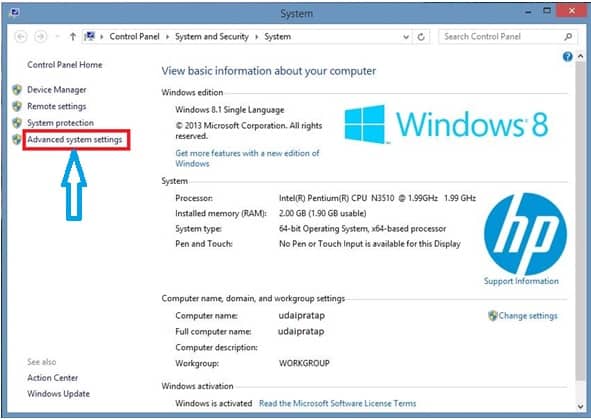
3. On the Advanced tab, under Performance, click Settings.
4. Click the Advanced tab, and then, under Virtual memory, click Change.
5. Clear the " Automatically manage paging file size for all drives" check box.
6. Under Drive [Volume Label], click the drive that contains the paging file you want to change.
7. Click Custom size, type a new size in megabytes in the Initial size (MB) or Maximum size (MB) box, click Set, and then click OK.
Note:
Increases in size usually don’t require a restart for the changes to take effect, but if you decrease the size, You’ll need to restart your computer. We recommend that you don’t disable or delete the paging file.
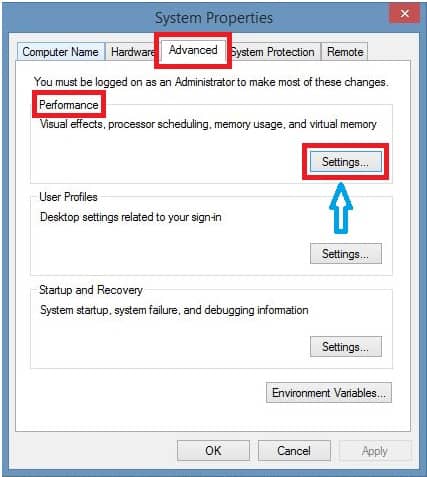
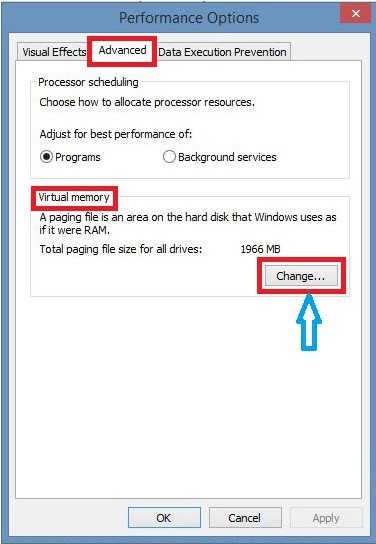
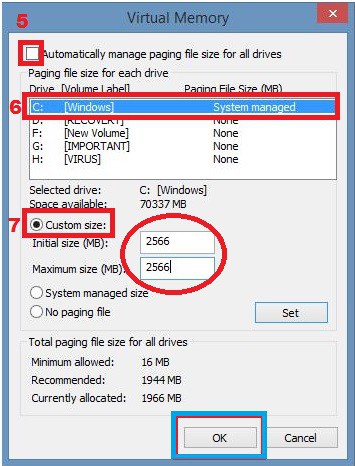
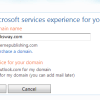
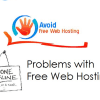
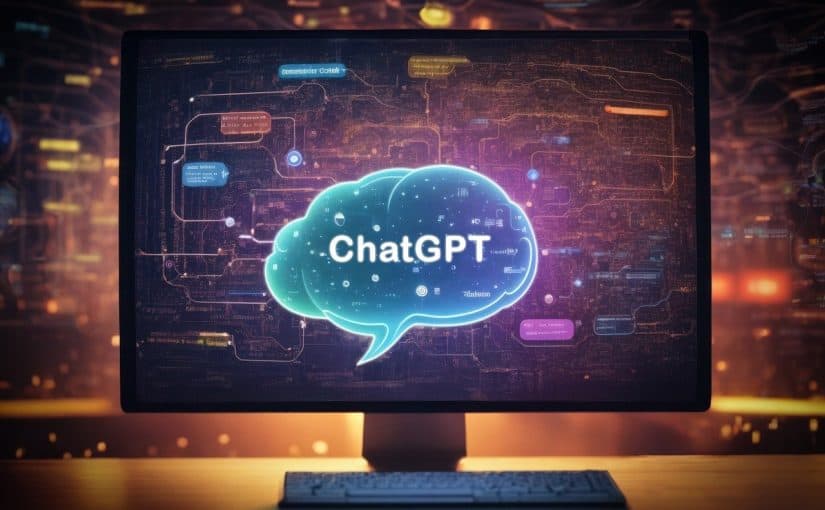
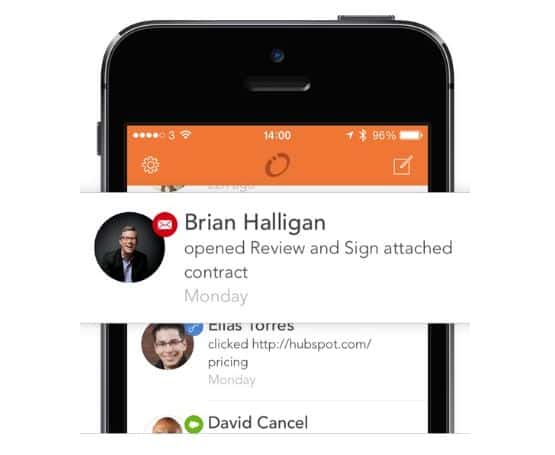

 About UsFind out working team
About UsFind out working team AdverisementBoost your business at
AdverisementBoost your business at Need Help?Just send us a
Need Help?Just send us a We are SocialTake us near to you,
We are SocialTake us near to you,
2 comments: On How to increase the virtual memory size in your computer
Thanks! I am so glad you enjoyed the post.
Thanks for Your nice comment...
Keep touch with us.