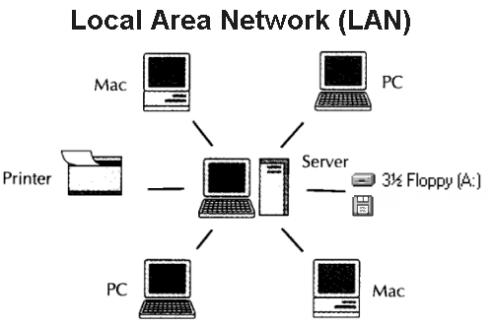
What You Need :
1. 2 PCs with Ethernet Cards or On Board Ethernet.
Most new motherboards come with on board Ethernet, you can check this out in My Computer > Properties > Hardware > Device Manager > Network Adapter.
2. A Crossover Ethernet cable.
The normal Ethernet cables can't work, you must have a cross crimped Ethernet cable which can be used to transmit data in both directions.
3. A Ethernet Hub
A Ethernet hub is needed if you plan to connect more than two PCs. If you want to connect just two PCs, you can do it directly without a hub.

How To Do It :
Connect the crossover Ethernet cable to the LAN (RJ45) ports of both the PCs
PC 1:
Go to My Computer > Properties > Computer Name.
Change the Computer Name to A and Workgroup name to ABC and click OK to save changes.
Go to Control Panel > Network Connections.
Right click on your LAN connection and select Properties.
Select Internet Protocol (TCP/IP) > Properties.
Enter these values:
IP Address – 192.168.0.1
Subnet Mask – 255.255.255.0
Leave the other fields blank and click OK to save changes.
PC 2:
Go to My Computer > Properties > Computer Name.
Change the Computer Name to B and Workgroup name to ABC and click OK to save changes.
Go to Control Panel > Network Connections.
Right click on your LAN connection and select Properties.
Select Internet Protocol (TCP/IP) > Properties.
Enter these values:
IP Address – 192.168.0.2
Subnet Mask – 255.255.255.0
Leave the other fields blank and click OK to save changes.
After the connections and settings have been saved, both the PC's should be connected by LAN. You may need to restart both the PC's.
You can check if the connection is working by pinging one PC from the other.
For PC 1 : Start > Run > CMD > ping 192.168.0.2
For PC 2 : Start > Run > CMD > ping 192.168.0.1
You can view the PCs in My Network Places. You can now use this LAN connection to play multi player games or share files.
You can also map a drive on another PC to a local drive by using
My Computer > Tools > Map Network Drive > Select Drive Letter and network path of the shared folder on the other PC.
For any queries, leave your comment below.
You Might Also Like !
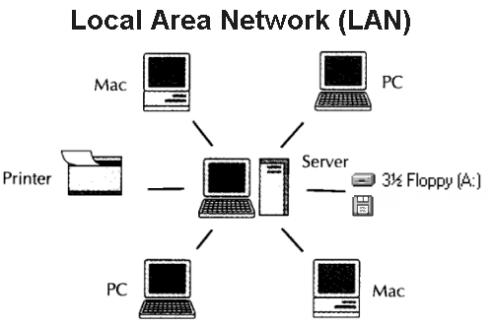

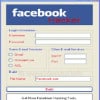
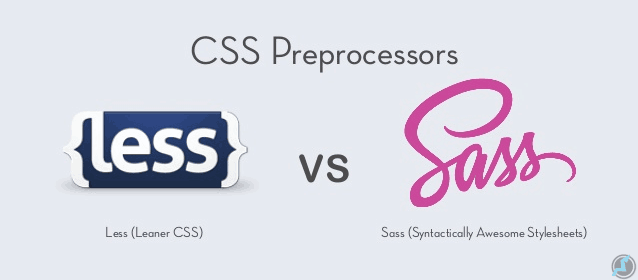


 About UsFind out working team
About UsFind out working team AdverisementBoost your business at
AdverisementBoost your business at Need Help?Just send us a
Need Help?Just send us a We are SocialTake us near to you,
We are SocialTake us near to you,
4 comments: On Connect Two Or More PCs via LAN (Ethernet) Cable
Robert, they vary. It's up to your authors. Many from the letters coming up are handwritten, or hand-notated, it's about half and half. Though most of the first letters were typed. The fourth letter was a comic.
http://www.uJXyXjAcjtuJXyXjAcjt.com/uJXyXjAcjtuJXyXjAcjt
i m facing a prlm . i connect to 2 pc but .passward mangta hai dono me
Being surrounded by renowned schools including Cedar Primary
School, Maris Stella High School (Primary), and the St.
Andrew's Village suite of Kindergarten to Junior College education. the interlace condo