 Windows 8 now become faster growing os of microsoft , most of users using cracked version of windows 8 and Windows 7 also some users not to update their genuine windows coz of internet data losses . Almost we know that Windows 8 Start automatic update during startup.. This is a easier step and you might be aware are the steps…of it. Anyways for those who don’t know, here..
Windows 8 now become faster growing os of microsoft , most of users using cracked version of windows 8 and Windows 7 also some users not to update their genuine windows coz of internet data losses . Almost we know that Windows 8 Start automatic update during startup.. This is a easier step and you might be aware are the steps…of it. Anyways for those who don’t know, here..1ST STEP:
Now at the end of the list click on “Windows Update”
Windows Update panel will pop up.
Go to "Change Setting"
4th Step:
Now under “Important Updates” section click on the dropdown menu and select the “Never Check for Updates”.
Apply all changes press OK and you are done
- THIS PERMENTLY DISABLE UR UPDATE
Method 2:
3rd Step:
Now scroll down to the list and find and select “Windows Update”.
4th Step:
Then click Properties of windows upadate.
5th Step:
Then click Disable in start up type
6th Step:
Then click Stop in service status
7th Step:
Hit Ok and save.
- Note: Benifits of this if we update set on automatic in windows 8 after update Watermark appear in windows 8 so disable update and enjoy...






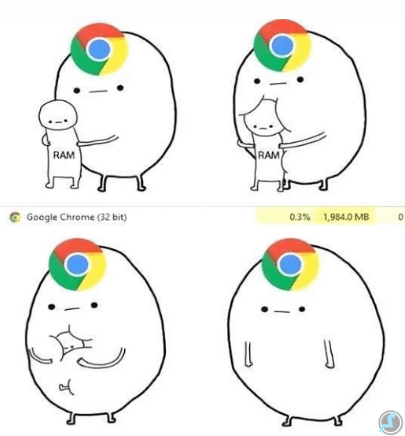
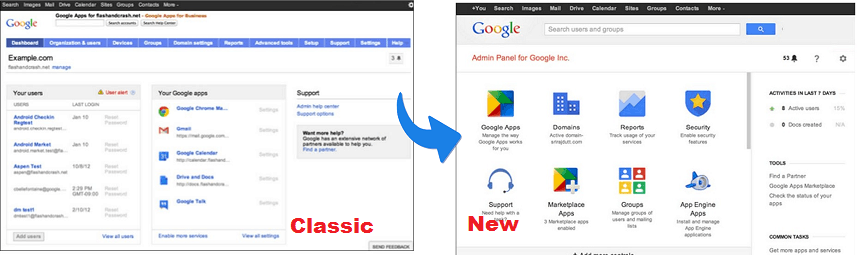

 About UsFind out working team
About UsFind out working team AdverisementBoost your business at
AdverisementBoost your business at Need Help?Just send us a
Need Help?Just send us a We are SocialTake us near to you,
We are SocialTake us near to you,
2 comments: On Disable Automatic Updates In Windows 8 and 7
Have you ever thought about adding a little bit more than just your articles?
I mean, what you say is valuable and everything.
However think of if you added some great images or video clips to give your posts more, "pop"!
Your content is excellent but with images and videos, this website could undeniably be
one of the very best in its niche. Amazing blog!
Wonderful post, definitely regret not heading for the USO style dinner. Keep up the superior work!