If you are working in a MS office Excel document and you don't want other people to edit it and even to see the data in the Excel as that holds some important data. Therefore you put the password on your Excel document. However, if that Excel document is not used for a long time,it may happen that you may forgot the password. This tutorial will help you to know how to unlock Excel spreadsheet with password without using any software.Thus you should take an instant step to make your excel sheet free from password security.
As , to unlock the Excel document is not so complicated for you. You don’t require to learn some intensive knowledge about how to unlock the password protected excel sheet ,you just need to make use of Excel password recovery software which has great capability to unlock your Excel workbook password.Now I am going to share you how to unlock Excel spreadsheet with password.
Before knowing the unlocking of the software , you should know how to lock the excel sheet :
Steps:
- Open MS Excel.
- Click on menu bar "Review" .
- Click on Protect sheet.
- Check the checkbox containing "Protect worksheet and contents of locked cells."
- Enter the password.Re-enter the password for confirmation.
Hence your excel sheet is password protected i.e locked.
Just follow the simple steps and you'll be able to unlock excel spreadsheet with password:
Steps :
1) Activate the "Developer" option.
- click on the button
 on the top -left of the excel sheet.
on the top -left of the excel sheet. - click on the "Excel options">popular>check the "show developer tab in the ribbon".
- Press OK button.Therefore "Developer" option is now displayed in your excel sheet menu bar.
2) Then go menu bar> Developer>Visual Basic(first option).
The screen like this appears on the screen.
3) Just copy and paste the code in the sheet1(sheet1) if your data is in sheet1 (which is password protected).
Sub PriyaPasswordBreaker() 'Breaks worksheet password protection. Dim i As Integer, j As Integer, k As Integer Dim l As Integer, m As Integer, n As Integer Dim i1 As Integer, i2 As Integer, i3 As Integer Dim i4 As Integer, i5 As Integer, i6 As Integer On Error Resume Next For i = 65 To 66: For j = 65 To 66: For k = 65 To 66 For l = 65 To 66: For m = 65 To 66: For i1 = 65 To 66 For i2 = 65 To 66: For i3 = 65 To 66: For i4 = 65 To 66 For i5 = 65 To 66: For i6 = 65 To 66: For n = 32 To 126 ActiveSheet.Unprotect Chr(i) & Chr(j) & Chr(k) & _ Chr(l) & Chr(m) & Chr(i1) & Chr(i2) & Chr(i3) & _ Chr(i4) & Chr(i5) & Chr(i6) & Chr(n) If ActiveSheet.ProtectContents = False Then MsgBox "One usable password is " & Chr(i) & Chr(j) & _ Chr(k) & Chr(l) & Chr(m) & Chr(i1) & Chr(i2) & _ Chr(i3) & Chr(i4) & Chr(i5) & Chr(i6) & Chr(n) Exit Sub End If Next: Next: Next: Next: Next: Next Next: Next: Next: Next: Next: Next End Sub
4) Then run the macro code by pressing run button or press F5.
5)Wait for sometime and then your excel sheet is unlocked after some moment.Now you can work on the locked excel sheet.
6)Even "one usable password is displayed on the screen".
This trick is properly working on MS Office 2007.
Enjoy and have a Nice Day....................... 🙂
Author Credit : Priya Gupta
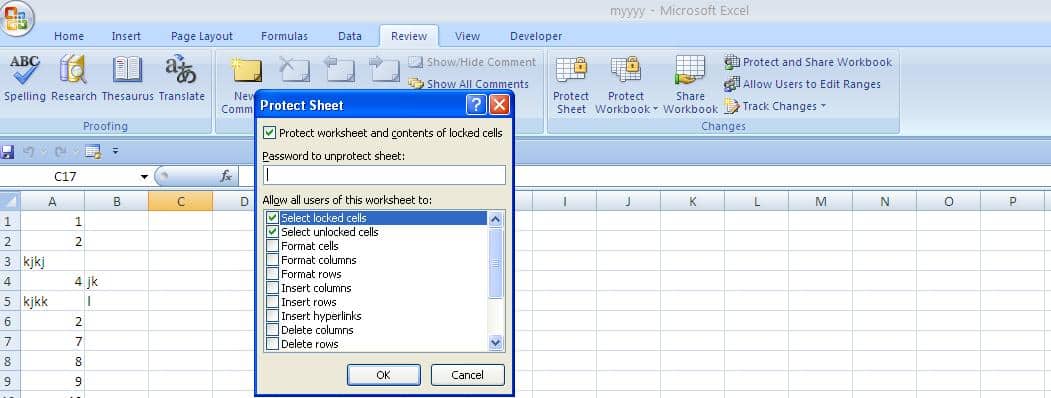
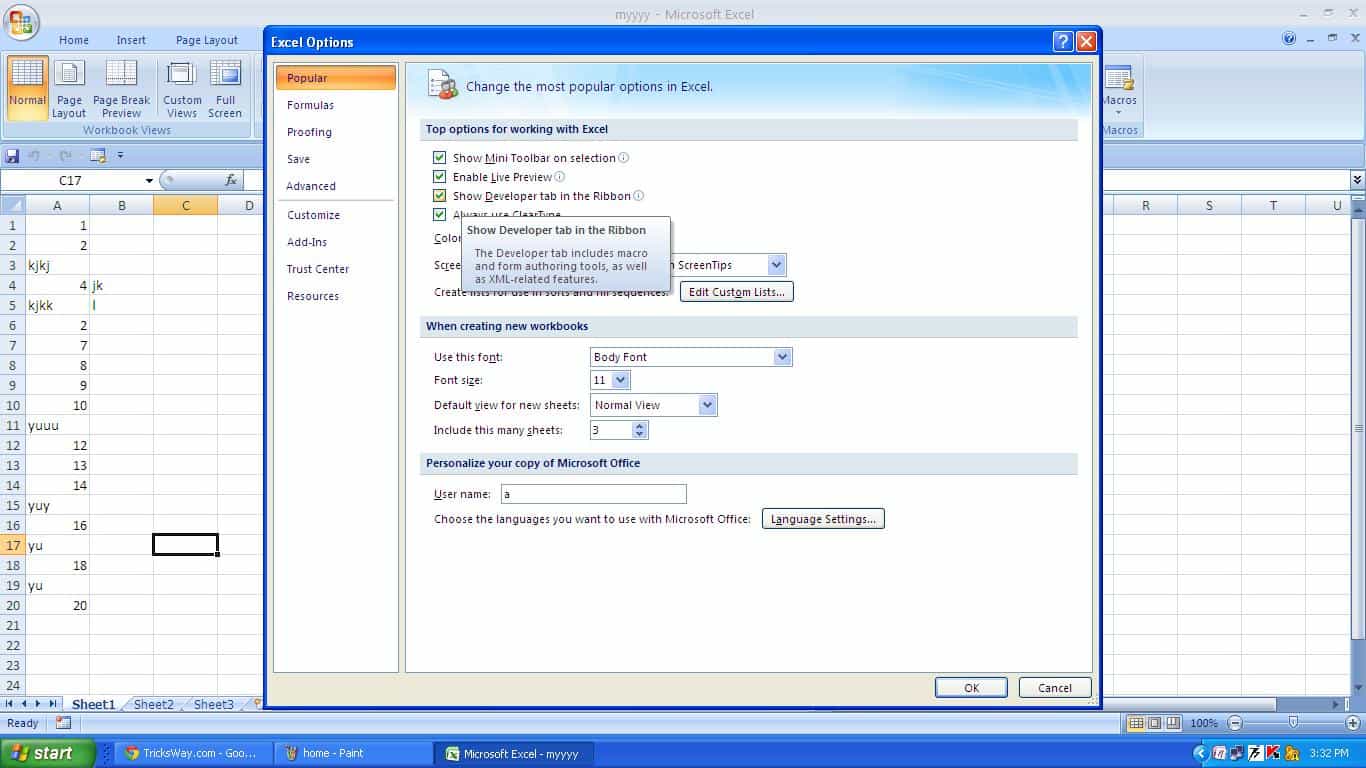
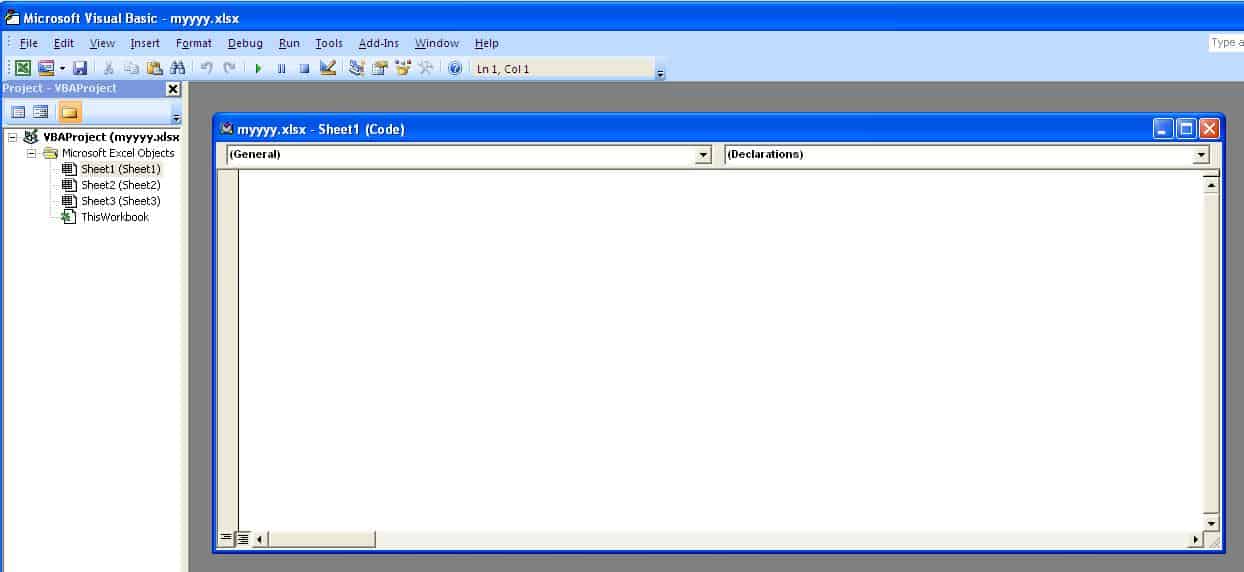
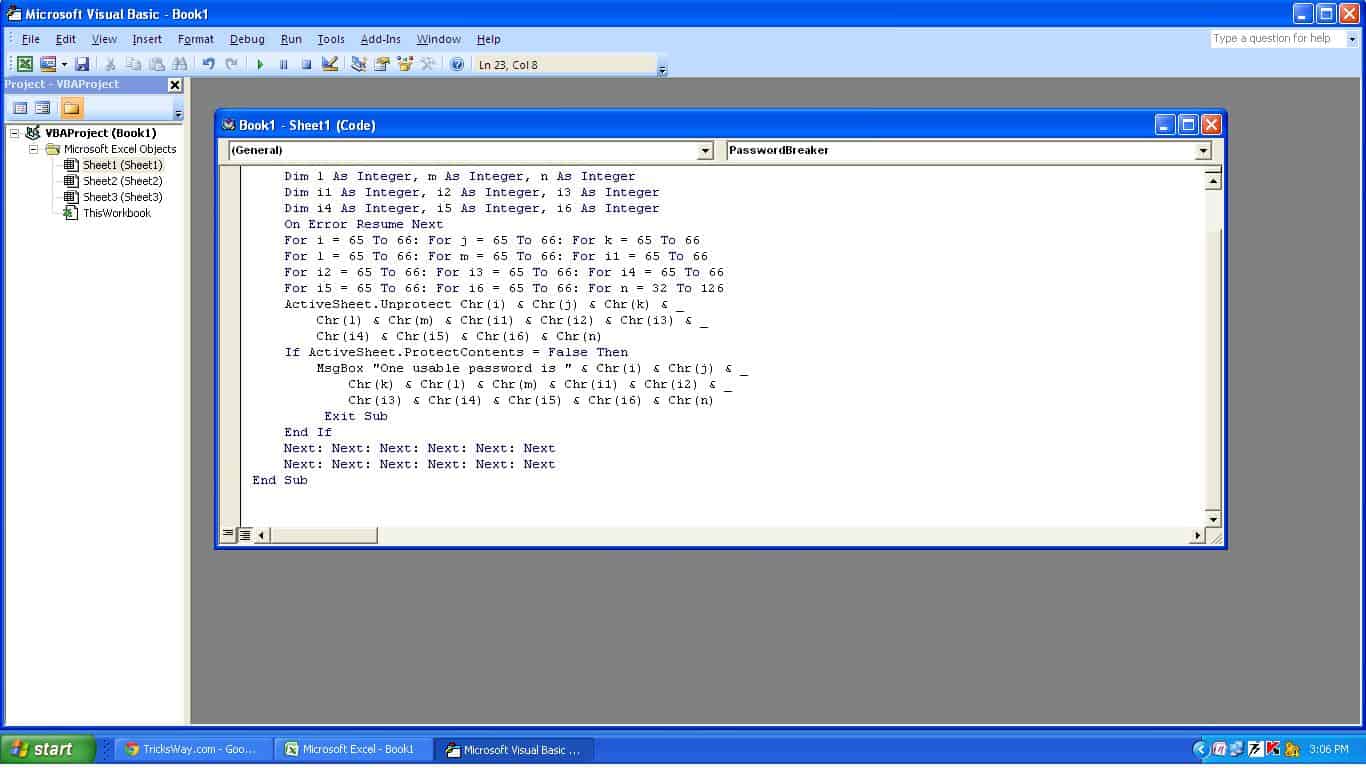
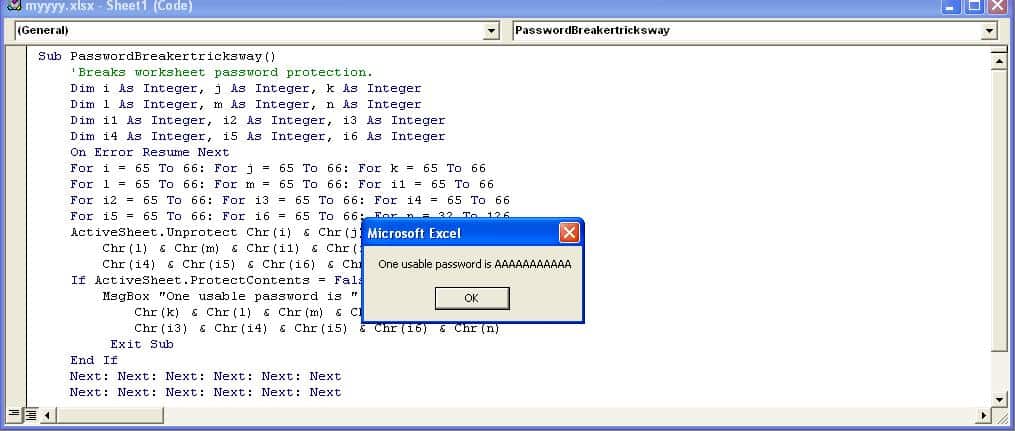
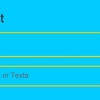
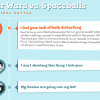
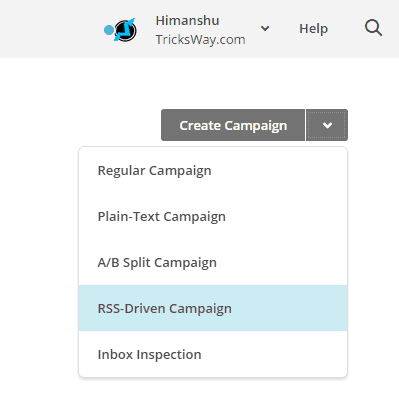
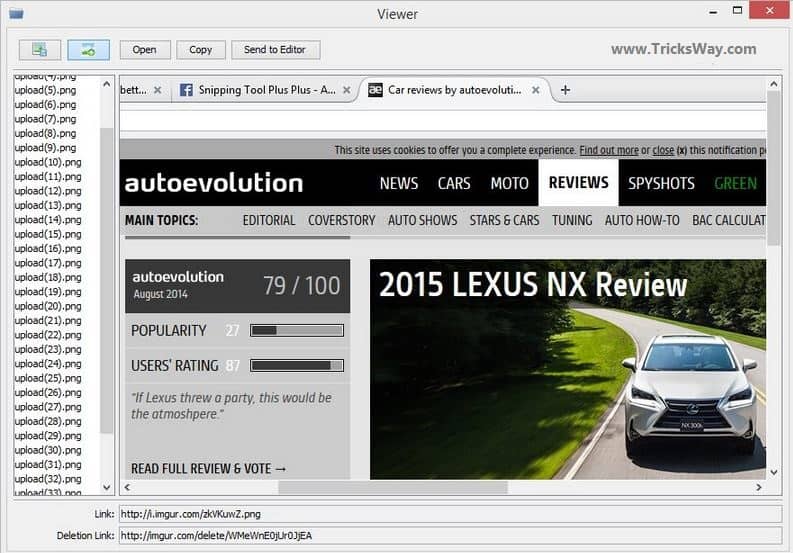

 About UsFind out working team
About UsFind out working team AdverisementBoost your business at
AdverisementBoost your business at Need Help?Just send us a
Need Help?Just send us a We are SocialTake us near to you,
We are SocialTake us near to you,
One comment: On How to unlock Excel spreadsheet with password without using any software
It's veгy effortless to find out any topic on web as compared to textbooks,
аs I found this paragraph at this site.