For Restart : shutdown.exe /r /t 00
For Logoff : shutdown.exe /l
For Sleep Or Hibernate : rundll32.exe powrfroof.dll,SetSusendState
For Lock : rundll32.exe user32.dll,LockWorkStation
For Switch User : tsdiscon.exe
First right click on desktop select New > Shortcut.
In order to touse the task toolbar you will need to create all the shortcuts in a single folder. To do so creat a new folder and name it any say shutdown. Open this folder and right click on the background and then to new to create shortcut. Time the first command from the below.
shutdown.exe /s /t 00
shutdown.exe /r /t 00
rundll32.exe powrfroof.dll,SetSusendState
shutdown.exe /l
rundll32.exe user32.dll,LockWorkStation
 Imtiyaz Ahmad is an engineering student from U.P, India. He loves to learn by making his own concepts and makes study easier by developing the tricks for study. He loves to share his knowledge with all and has deep knowledge of subjects of mechanical engineering and wants to learn more and more….a very special thanks to you for being with us.
Imtiyaz Ahmad is an engineering student from U.P, India. He loves to learn by making his own concepts and makes study easier by developing the tricks for study. He loves to share his knowledge with all and has deep knowledge of subjects of mechanical engineering and wants to learn more and more….a very special thanks to you for being with us.
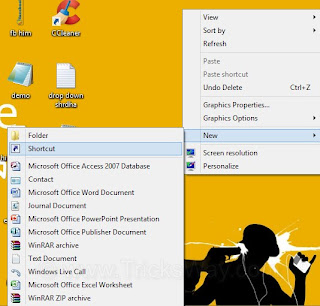
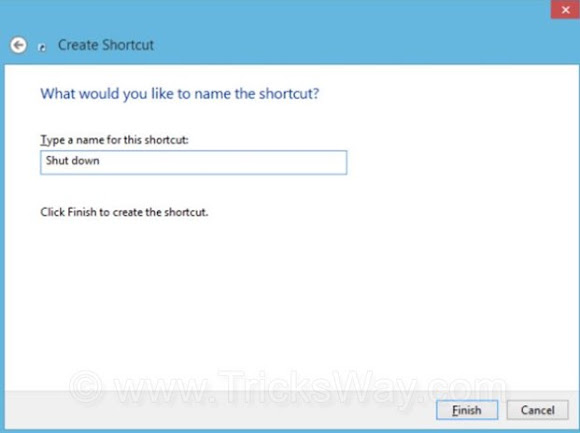
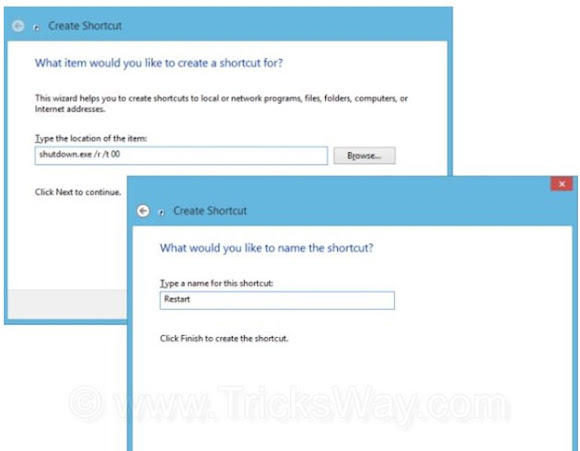

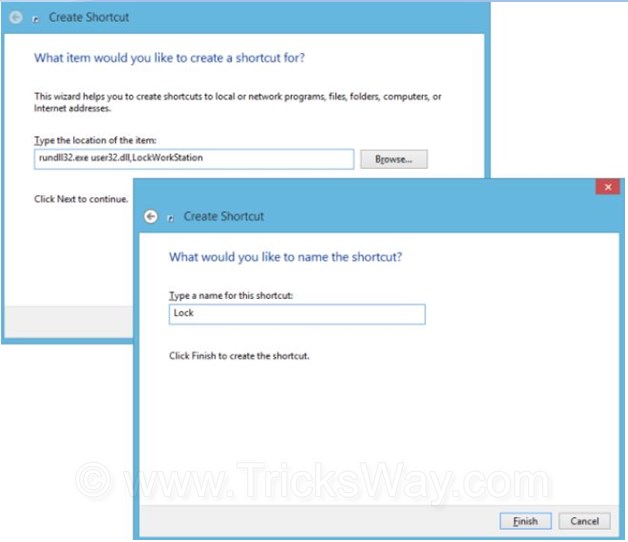



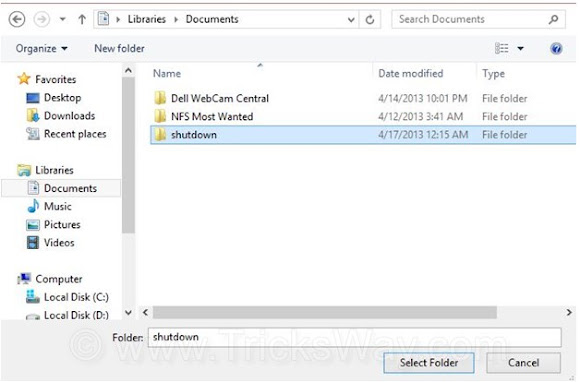
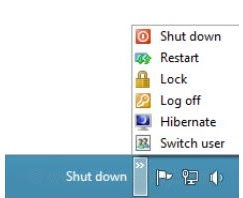
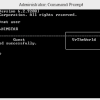
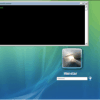
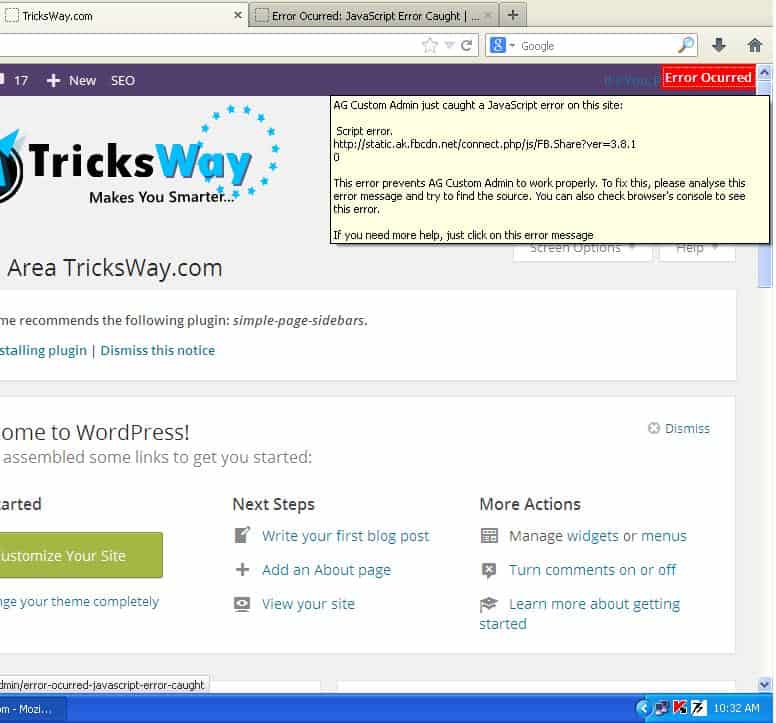
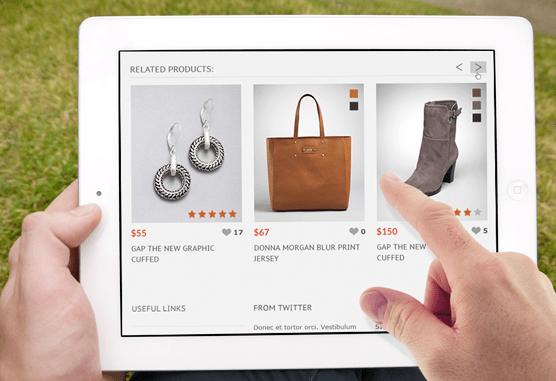
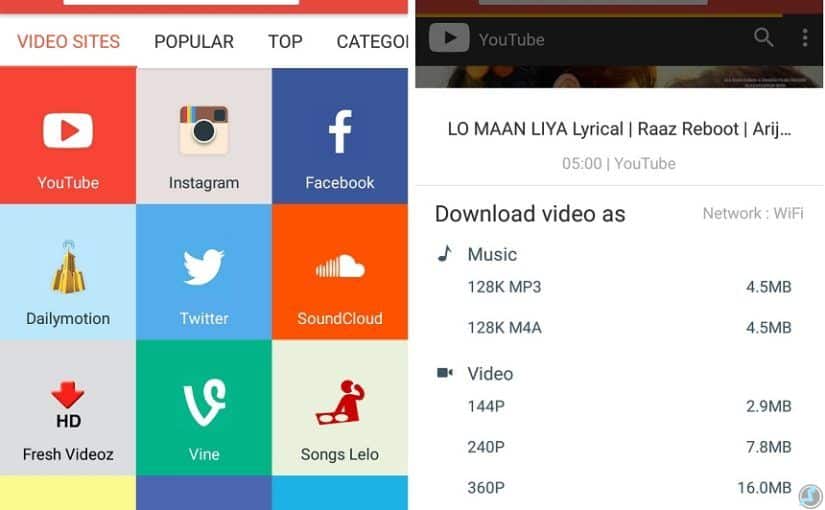
5 comments: On Add a Power menu on desktop in windows 8
Your style is very unique compared to other people I've read stuff from. Thanks for posting when you have the opportunity, Guess I will just book mark this site.
“Nice Post. It’s really a very good article. I noticed all your important points. Thanks"
I simply want to mention I am just all new to blogs and honestly enjoyed this web blog. Almost certainly I’m want to bookmark your blog . You really come with terrific articles. With thanks for sharing your web site.
I actually have enjoyed the post, but your website is pretty broken in Google Chrome. What theme are you using?
http://www.uJXyXjAcjtuJXyXjAcjt.com/uJXyXjAcjtuJXyXjAcjt
This truly answered my drawback, thanks!
http://www.6cfzsP4cu96cfzsP4cu9.com/6cfzsP4cu96cfzsP4cu9
behind TricksWay
very affordable cost.
mail on info@tricksway.com
like us on facebook.
Sliding Sidebar
We are India’s largest Startup Community
We are team of ' Delhi Startups ' , most active startup community with strict spam policy.
We are making !deas happen..for future, business and jobs without charging anything, with connecting entrepreneurs.. It's a reason to trust on us.
Come and join or subscribe, we will defiantly give a reason to like us.
Our Facebook Page