If you buy domain name and want to use email ids of your domain name like info@abc.com , than there is two option either you use Webmail which provided by your hosting provider or top email provider like Google or Microsoft. We know well Google apps now become chargeable and Micosoft Outlook.com still free.
Actually webmail provides only email solution but when you setup your custom mail ID's with Microsoft Outlook.com you can use all the services like Skype, OneDrive etc.
If you don't know how to setup MX record and use 50+ free email Id's for your domain Click Here !
Hope you done everything as per the previous tutorial, now setup your email with desktop outlook 2010.
Add live.com email Id for custom domain in desktop Outlook 2010-
Step 1: Open Desktop Outlook from start panel.
Step 2: Add new account > Manually configure server setting or additional server type > Next > Internet email.
Step 3: Now you can reach the email setting page and fill the detail as below :
After the all above detail click on 'More Settings' under this tab you can see the four tab.
General, Outgoing Server, Connection, Advance. Setting of options below-
General: No need to change.
Outgoing Server: Mark on 'My outgoing server (SMTP) required authentication'.
Connection: No need to change.
Advance: Incoming server (POP3) :995
Mark on SSL requirement.
Outgoing server (SMTP): 587
Type of encryption is 'Auto'.
Now everything is done just click on 'Ok' and Test Account setting. Cheers ! Now you can send and received email via your desktop outlook of your custom email Id's.
Troubleshoot: If you are getting error try to solve with following method:
1- Check your password and setting carefully.
2- Goto Outlook.com or Hotmail.com and check POP3 enabled status, some time is disabled by default.
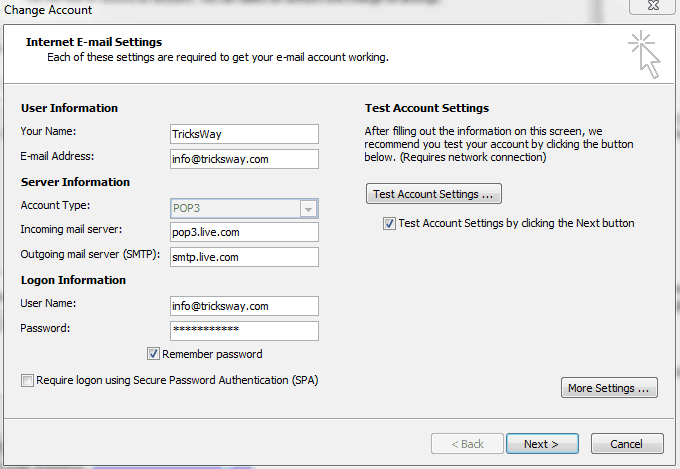
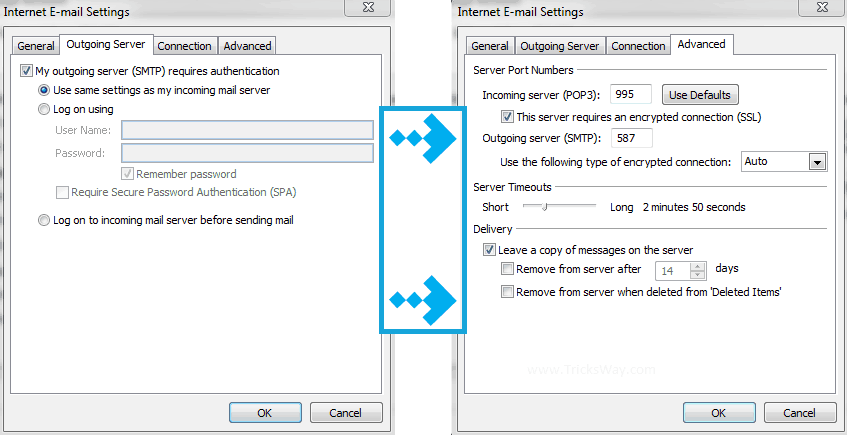
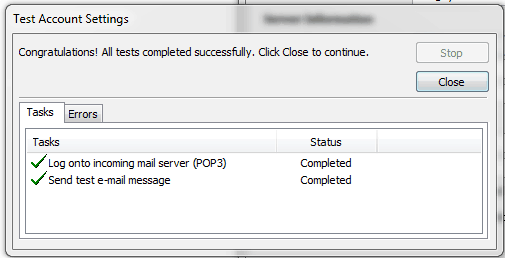
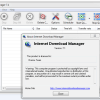
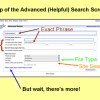


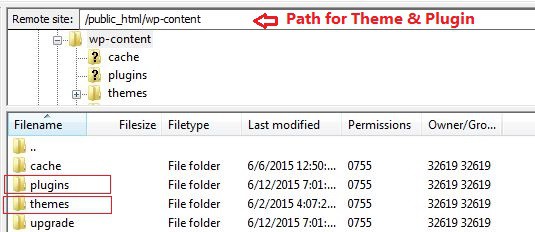
 About UsFind out working team
About UsFind out working team AdverisementBoost your business at
AdverisementBoost your business at Need Help?Just send us a
Need Help?Just send us a We are SocialTake us near to you,
We are SocialTake us near to you,