Method 1 : optimize your Windows 8 for best performance
You can always know Windows 8 choose what's best for your computer, but in case you are hoping to get a blazing fast speed, “best performance” options are the right way to go.
Basically, turning on this option disables some visual and graphical effects of your Windows 8 computer, but in return, offers faster loading times and better response. The Start Screen will load quicker, also display information much faster.
To switch Windows 8 to good performance mode, here is what you need to do :
Right-click the “Computer” icon on the desktop and click “Properties”. In the left panel, select “Advanced system settings” and after it click on “Settings” in the “Performance” section.
Select “Adjust for best performance” and click apply. It's also recommended to enable the “Smooth edges of screen fonts” option to keep the modern look of system fonts, especially while browsing the web with inbuilt Internet Explorer.
Method 2: Disable the Windows 8 Defender service
Disabling the Windows Defender service could be quite helpful for some Windows 8 application, but there's something very important that needs to be considered before doing it.
Turning off Windows Defender could expose your files, as we know this is the app that protects your computer from malware , viruses and other threats. In Windows 8, Windows Defender can't be removed, but only disabled either manually or automatically when you install a third-party security software.
This 2nd trick is only recommended on Windows RT tablets, as no malware has been developed to exploit such a device without antivirus protection.
Way to disable Windows Defender :
Launch the Registry Editor by going over to the Start screen and typing “regedit.exe.” by to the following path :
HKLMSOFTWAREMicrosoftWindows Defender
Take ownership of the key by right clicking it and hitting the option “Permissions” . Click “Additional settings,” go to “Owner” and type in your user name. Now go back to “Permissions,” click on “Add” and write down your user name once again. Check the “Full Access” option and save.
Look for the “DisableAntispyware” option in the right side of the windows screen and change its value to 1. Restart the computer and that should be it.


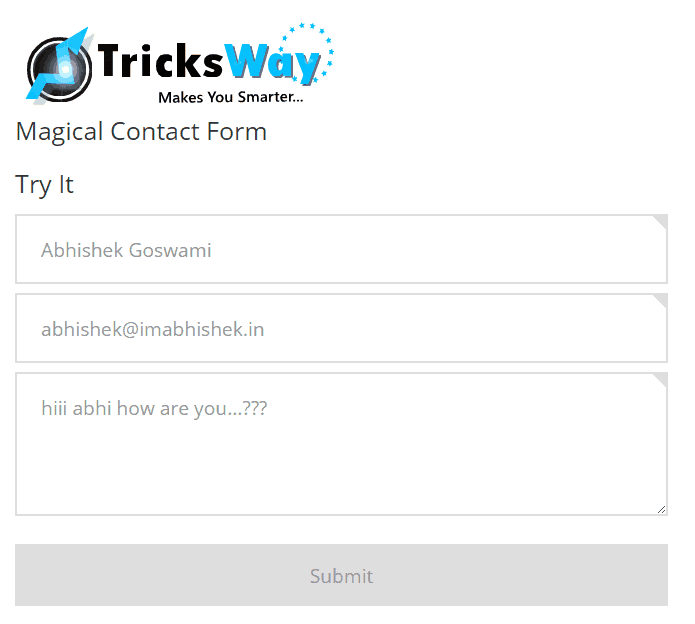
 About UsFind out working team
About UsFind out working team AdverisementBoost your business at
AdverisementBoost your business at Need Help?Just send us a
Need Help?Just send us a We are SocialTake us near to you,
We are SocialTake us near to you,
2 comments: On Apply 2 Simple Trick And Make Windows 8 Blazing Faster
Lasagna appears excellent. after i was new right here bought raclette slices intending to have swiss cheese in my sandwiches. ooops could not bear the smell or taste . May possibly I request you to undertake a article about Swiss cheese. I'm nevertheless experimenting with them. also buying on aktion'. Thus far i only like gruyere.
http://www.6cfzsP4cu9c6cfzsP4cu9.com/6cfzsP4cu96cfzsP4cu9c
What a fantastic idea, I cannot wait to receive my first letter!
http://www.6cfzsP4cu96cfzsP4cu9.com/6cfzsP4cu96cfzsP4cu9