As we were checking the queries of our users, there is query from some of our users for providing the typing tricks and keyboard tricks for the computer.So, we are providing typing and keyboard tricks for the computer.
Typing Tricks
1)Delete an entire word: Instead of deleting a single letter, press CTRL + BKSP; this will delete the entire word behind the cursor. This makes deleting text quicker if you screw up a whole word.
2)Move Cursor to beginning of the next or previous word: Moving the cursor around manually while typing is a great need for many typiststo reduce their time in typing the content. To speed of the process, move the cursor around with keyboard shortcuts. To move it to the beginning of the previous word, use CTRL + Left Arrow. To move it to the beginning of the next word, use CTRL + Right Arrow. In OS X you can accomplish the same using the Option key.
3)Making sub and superscript text: If you need to make sub or superscript text, press CTRL + = for subscript and CTRL + SHIFT + = for superscript.
4) Paste plain text of what was copied: When you copy text from any source, programs will usually copy any formatting that comes with it. To paste this as plain text, press CTRL + Shift + V instead of the standard CTRL + V, and the system will paste unformatted text.
Note : many programs follow this parameter (Chrome, Firefox, etc.) but not all, particularly Microsoft programs like Word or Outlook. For those there's a few alternatives that go beyond copying and pasting in Notepad:
- CTRL + ALT + V will show a 'paste special' dialog box.
- CTRL + Spacebar will remove formatting in already pasted text.
- Download Puretext and choose a hotkey to always paste plain text with it.
Keyboard Shortcuts
1)Copy only active window to clipboard: Normally, the Print Screen key copies the entire display (or two displays if you got them), ALT + Print Screen only copies the currently active window to the clipboard. Whether taking a screenshot to diagnose a problem, or just because you want to show something to a friend, this will come in handy.
2) Fix those little mistakes Did you know you can undo almost any action? CTRL + Z is the ultimate hot key, and for sure you knew about it already, however note that undo doesn’t just apply to typing.
3)If you accidentally delete or move a file, you can hit CTRL + Z to bring it right back to where it was. In Chrome and Firefox you can also undo closing a tab using CTRL + SHIFT + T.
4)Cycle through open windows: Pressing ALT+TAB allows you to cycle through currently open windows. This makes switching back and forth between running processes quick.A more advanced method of cycling, Windows + TAB will be the best.
5)Interrupt all processes: CTRL + ALT + Delete is one of the most common PC shortcuts, and one almost everyone knows it. The important thing to note is that it interrupts all processes, including the one that is bogging down your system, which can mean the difference between needing to restart or not.
6)Close the current program: Typing ALT + F4 will close the program that is running. This is useful as it saves you time mousing over the "X" and clicking.
7)Minimize all windows: Sometimes you have a bunch of stuff running, and you want it all to minimize and you can get to the desktop. Simply pressing Windows + D will minimize everything,and will save you some time pressing the minimize button for each window. It should be noted that Windows + M offers similar functionality, but Windows + D is the more favorable approach because there is no undoing.
8)Open the task manager directly: If you want to bypass the interrupt that happens when pressing CTRL + Shift + ESC launches it directly.
9)Close the current window/tab Stick: Press CTRL + W and the current window will close. (Don’t do it now, or you will miss the rest of the tricks! :P)
10)Bring up the system information window :This is so much quicker than digging this out the traditional way... Just press Windows + Pause/Break and the System Information panel will be ready to go. This might be the only use for the Pause/Break key you will ever find.
11)Better multiple monitor control: Pressing the Windows Key + Arrow Keys will cause a window to quickly snap to each side of either monitor. Alternatively, hitting Shift + Windows Key + Arrows will cause the window to jump to the other monitor. Lastly, pressing Windows + P will allow you to quickly set up a second display or projector.
Hope that it help !! Enjoy.............. 🙂
Author Credit: Priya Gupta

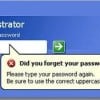
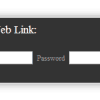



19 comments: On Typing Tricks and Keyboard Tricks for computer
Keep on writing, great job!
WOW just what I was searching for. Came here by searching for typing
tricks
Thank you for the auspicious writeup. It in
fact was a amusement account it. Look advanced to far added agreeable from you!
By the way, how can we communicate?
you can mail us at admin@tricksway.com or priya@tricksway.com
I simply want to mention I am new to blogging and really enjoyed your blog site. Very likely I’m going to bookmark your blog post . You certainly have great well written articles. Regards for revealing your blog.
This website was... how do you say it? Relevant!! Finally I have found
something which helped me. Thanks a lot!
Thanks ....
plz stay in touch with us.
This is very interesting, You are a very skilled blogger.
I've joined your rss feed and look forward to seeking more of your great post.
Also, I have shared your website in my social networks!
Thanks a lot ....:)
Be stay with us !! We'll provide a lot of computer technology updates
cheers 🙂
Your method of explaining everything in this
post is truly fastidious, all can easily know it, Thanks a lot.
This is a topic which is near to my heart... Cheers! Where are your contact details though?|
u can mail us at priya@tricksway.com
I drop a comment when I like a article on a website or if I have something to valuable to contribute to the conversation. It is triggered by the sincerness communicated in the post I browsed. And on this article %BLOG_TITLE%. I was actually moved enough to post a thought 🙂 I do have 2 questions for you if you don't mind. Is it just me or do some of the remarks come across like written by brain dead individuals? 😛 And, if you are writing at additional online social sites, I would like to follow everything new you have to post.
thanks for liking !
U can mail us for any support at admin@tricksway.com or priya@tricksway.com.
U can find us as tricksway.com page on facebook
I simply want to mention I am just new to blogging and site-building and actually liked you're blog. Probably I’m likely to bookmark your website . You certainly have very good articles and reviews. Appreciate it for sharing your blog.
this doesnt work out ....
Shift + Windows Key + Arrows will cause the window to jump to the other monitor. Lastly, pressing Windows + P will allow you to quickly set up a second display or projector.
awsm....
thanks to all ......:)
behind TricksWay
very affordable cost.
mail on info@tricksway.com
like us on facebook.
Sliding Sidebar
We are India’s largest Startup Community
We are team of ' Delhi Startups ' , most active startup community with strict spam policy.
We are making !deas happen..for future, business and jobs without charging anything, with connecting entrepreneurs.. It's a reason to trust on us.
Come and join or subscribe, we will defiantly give a reason to like us.
Our Facebook Page